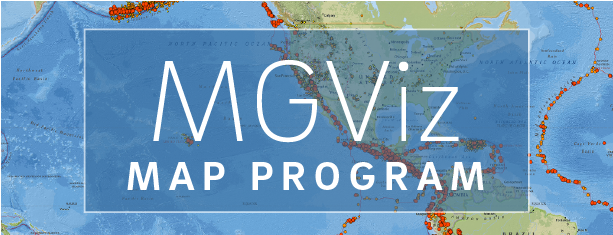Daily RINEX Files
Hatanaka file compression
SOPAC/CSRC uses the Hatanaka, or compressed RINEX, file compression strategy for ALL of its RINEX observation files. Hatanaka files contain a 'd', rather than 'o', as the last filename character. These files are then unix-compressed, which adds a ".Z" extension. Note: RINEX data are also stored only with .Z compression for 30 days and do not require Hatanaka decompression.
(Windows users: to unix-uncompress these files, use a utility such as Winzip).
SOPAC/CSRC provides standard unix-compressed RINEX observation files for the past 60 days (in addition to Hatanaka-unix compressed files). These are available from the SOPAC http archive (password: your e-mail address) or via ftp.
Downloading the Hatanaka Conversion Program
You can download the crx2rnx Hatanaka to RINEX conversion program from GSI. This program must be run on your computer to hatanaka uncompress the file (after unix-uncompressing it).
Additional Information
(Windows users: open a DOS window and run the program on the command line)
- confirm that your "d" file is uncompressed. Some downloads will drop the .Z extension, but the file remains compressed. Try viewing the file using an editor such as notepad. If you can see normal text, the file is uncompressed. If not, rename the file with a .Z extension, and use a file uncompression utility such as winzip (available from winzip.com) to uncompress the file. This is the most common problem with converting "d" files.
- confirm that the crx2rnx program and your hatanaka "d" file are in the same directory
- execute the following command:crx2rnx hatanaka_file
where crx2rnx is the operating-system-specific executable (e.g., under Windows: CRX2RNX.EXE);
hatanaka_file is the Hatanaka 'd' file (e.g., bill2070.01d)
A RINEX 'o' file should be created in your working directory.
Note: On Sun and Linux-based operating systems, you will likely have to change the crx2rnx file's permission modes to executable first: chmod +x crx2rnx.
Help is available by typing:
crx2rnx -h